Thank you for choosing our Professional hosting plan
Welcome to the members area, we have created this resource to help you get up and running and provide some additional information to help.
You will see links in the navigation above to access your bonus products, set up the basics in cPanel and get started with WordPress.
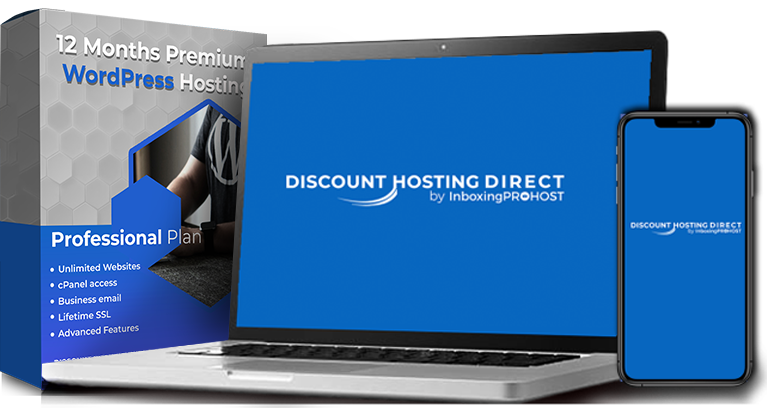
Getting Started
We need to register your account and confirm the domain name you wish to use to host your new account
Please watch the quick video walkthrough and we provide the process below
Please Note:
The video shows the Enterprise Plan but the process is exactly the same for the Professional Plan
Account Registration
We are pleased to confirm we have received your $37 payment for the WordPress Professional upgrade.
To get access to the service, please click the link below and complete the account registration
We have provided a step by step process to follow to ensure we have the details we need to create your account
Step 1: Provide a domain name
Register a new domain name
If you don’t have an existing domain name or you want to create your account with a new domain name, you can register a new domain and the cost is added to the checkout
Transfer your domain to us
This option is not applicable for new accounts, if you have a domain and want to host with us, use the option below to use your existing domain and you will see the option to transfer your domain in the admin area
Transfer an Existing Domain Name
Select this option to use an existing domain you own, enter the domain and click to use and the account will be created using this domain and you simply change the nameservers in your current hosting
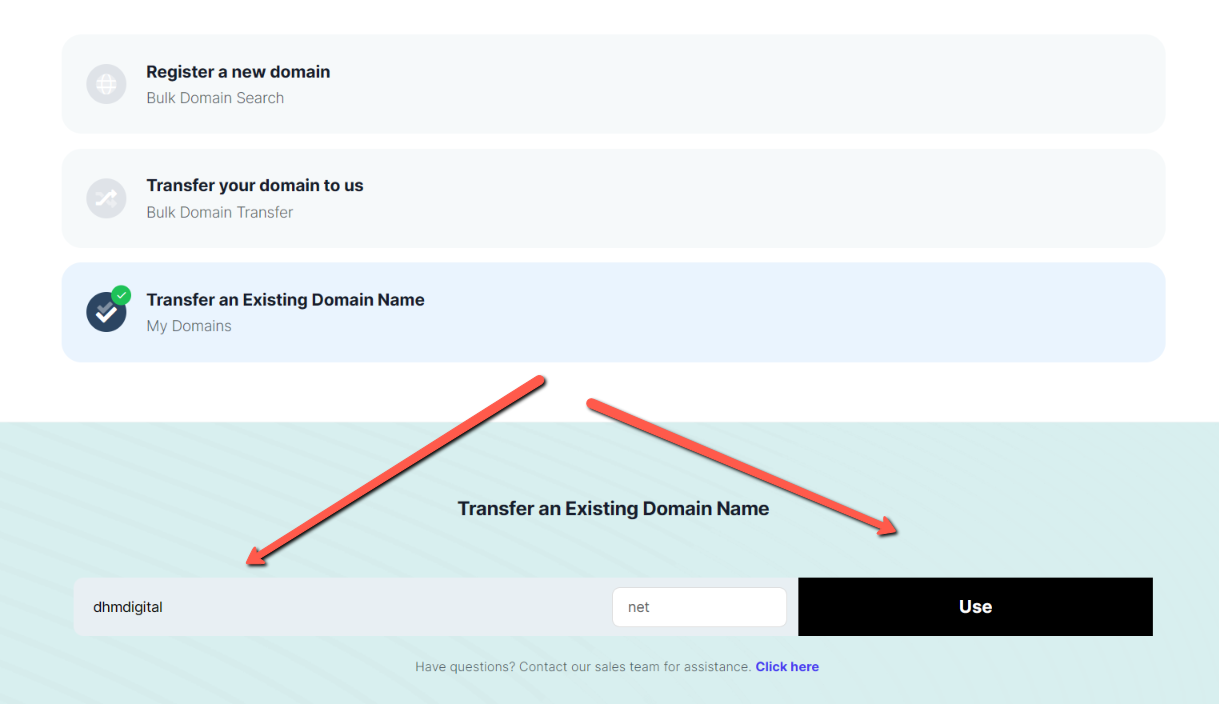
Step 2
Configure your service
We provide payments in USD and GBP
Select the currency you wish to use for any additional services you may add if required.
We provide monthly, annual and biannual plans, you have taken a 12 month plan so please select this option and click Continue (Don’t worry about the cost, we provide a coupon code on the next page)
Step 3
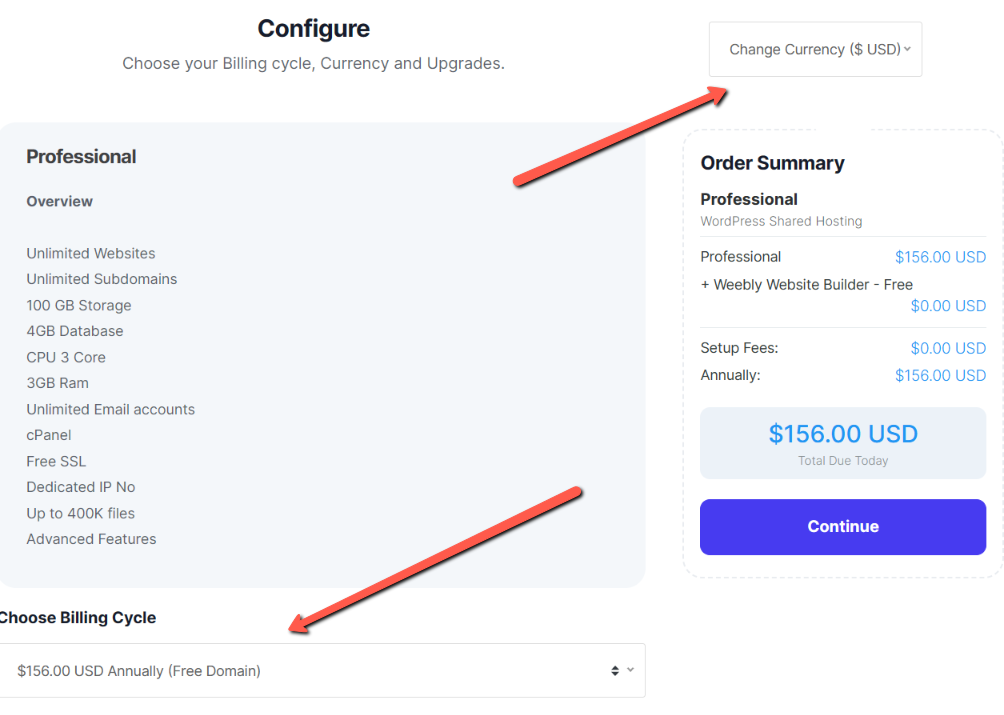
Step 3
Review & Checkout
You will see the price is $156 which is our current cost of the Professional plan
Scroll down and enter the code 100% in the promotional code field and click Validate Code
The price now shows $0 and click Checkout
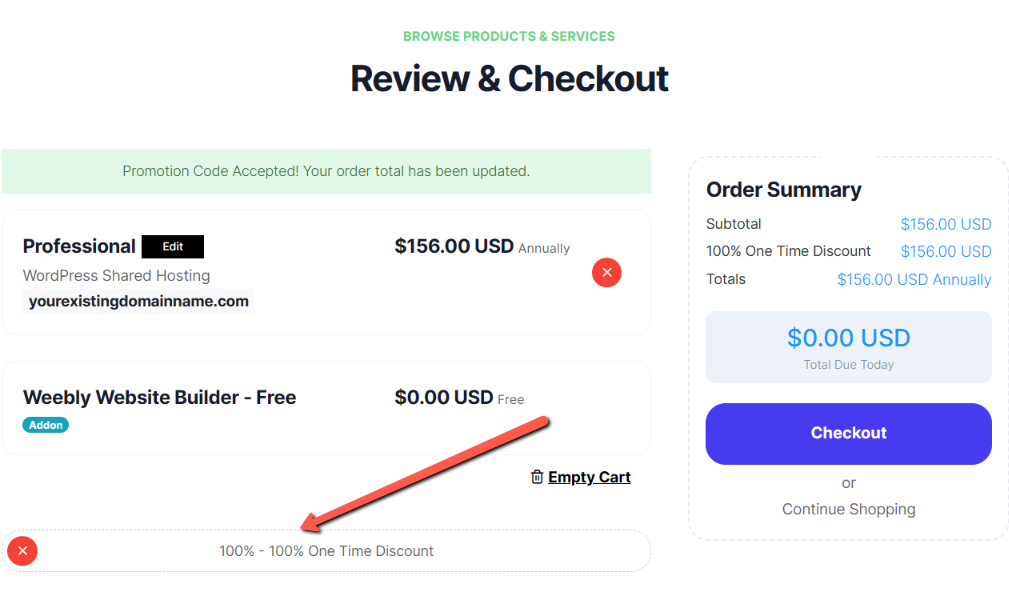
Step 4
Complete the account registration
Complete the registration, select the payment method you want to register in your account for any additional services you may wish to purchase at a later date, read and agree to the terms and conditions and your account will be created.
We ask you to login to the email account you have used to confirm the email is yours and you will receive your login details by return
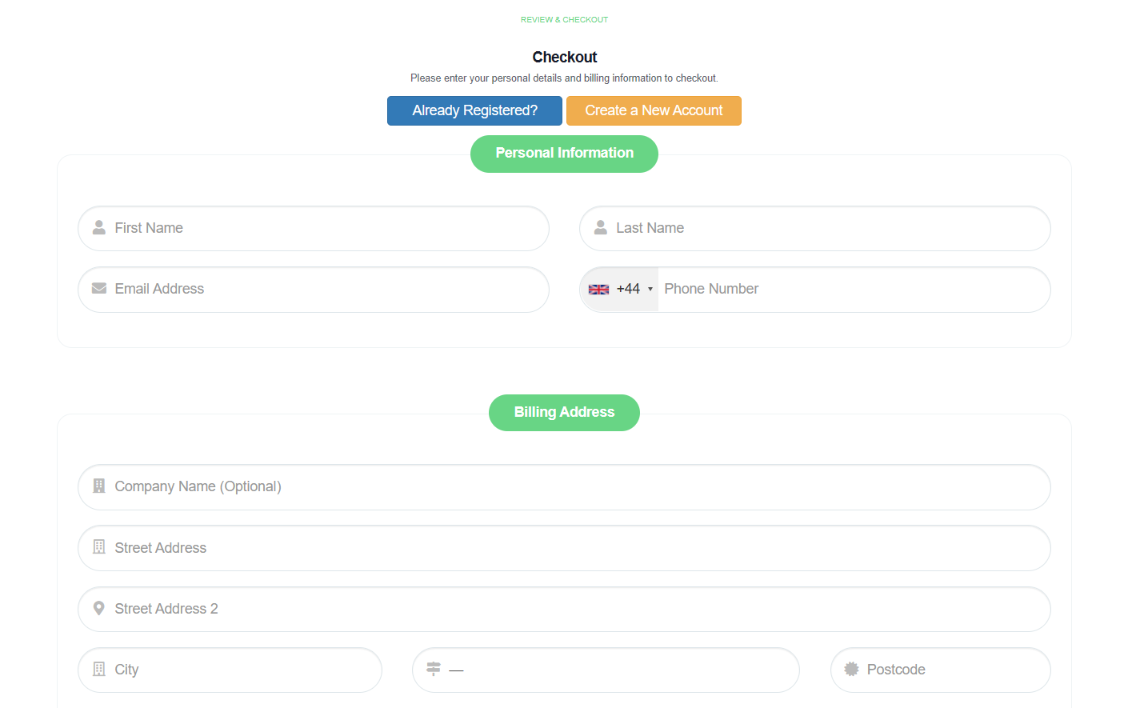
Admin Area
Once the account has been created you will access the admin area, you can see important information and access links to cPanel, webmail and our knowledge base
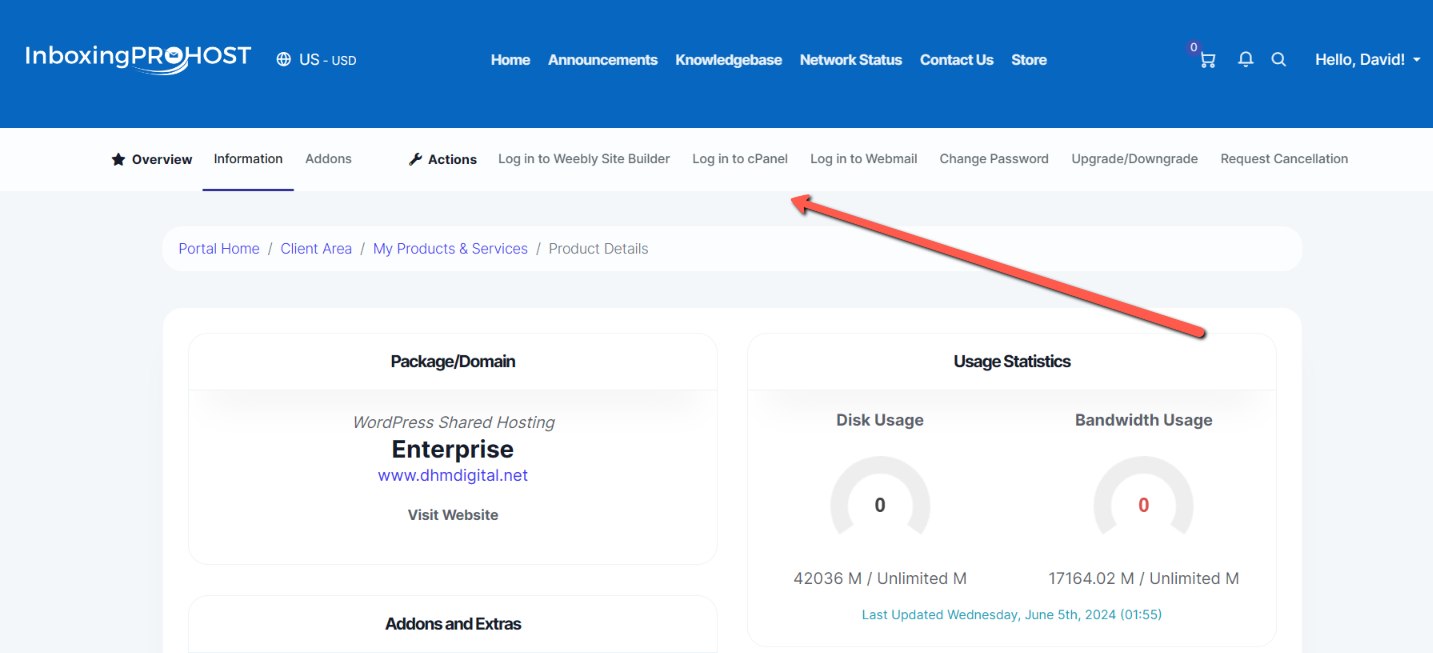
Setting up the basics
If you are unsure how to get started, we have provided videos to add a new domain, create a new email account and install WordPress ready to launch your new website and you can access from the link above, Setting up the basics
If you need any help, you can find a support desk link in the admin area and lots of information to help will set-up and getting the most out of the service in the knowledge base links

